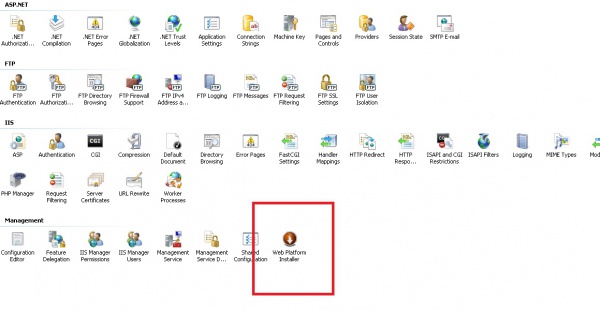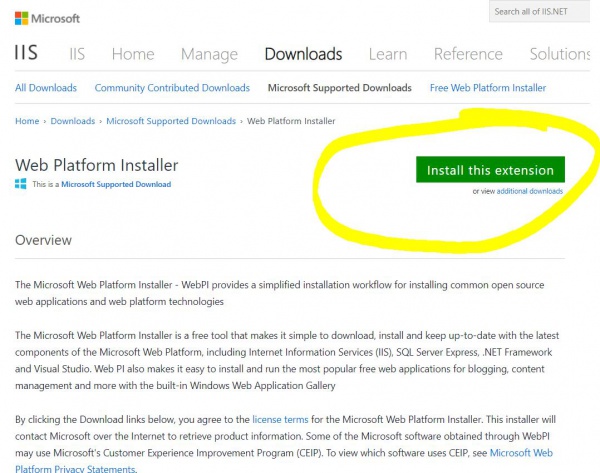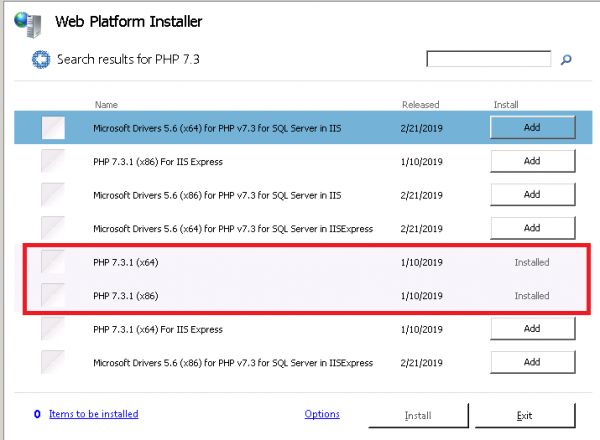Step 1: Verify if you have ‘Web Platform Installer’ installed in IIS Manager
Step 2: If ‘Web Platform Installer’ icon is available, go to Step 3. If not installed, go to this link and download the msi file. https://www.microsoft.com/web/downloads/platform.aspx
Step 3: After installed, launch ‘Web Platform’ in IIS Manger, go to ‘Products’ > ‘Frameworks’ and search for ‘PHP 7.3’
Step 4: Select the desired PHP version and click ‘add’ and click ‘ install’.
Step 5: You’ve now successfully upgraded your PHP installation. You’ll want to open a command prompt and enter the command “iisreset” to apply the new settings or you can simply reboot the server to apply the changes.
If you like this post, please share my post or comment below.